College Dude
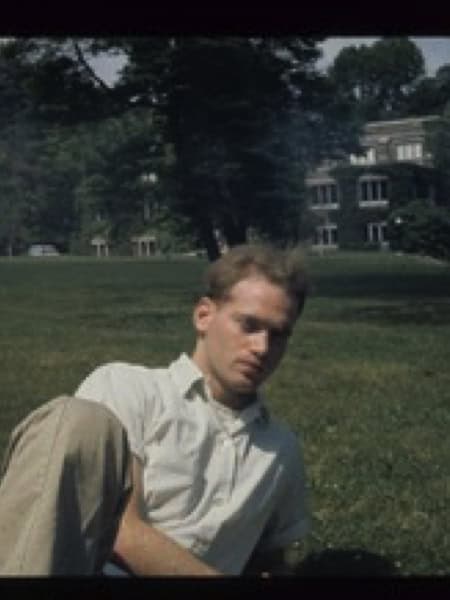
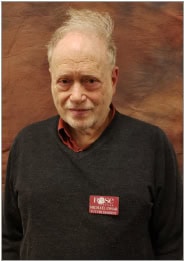
Michael Ossar
Feeling stuck? No worries! Swing by in a few days to check the previous Guess Who? posts — click on a photo to see who it is!
Do you have an old photo you’d love to share with our community? Send it to Mary Claire Phelan for posting on RVillagers.org, where it can be enjoyed by all.